
Windows Performance Monitors: The Hidden Tool You Need to Know
-
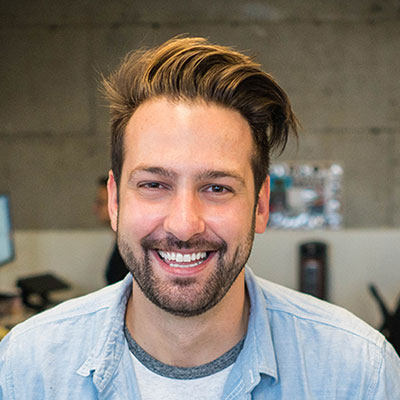
- David Smith
- February 10, 2024
Every computer user, from casual to professional, has encountered performance issues at some point. But did you know that Windows comes with a built-in tool to monitor, diagnose, and optimize system performance? Windows Performance Monitor (PerfMon) is a powerful yet often overlooked utility that provides valuable insights into your PC’s health. Here's everything you need to know to leverage this hidden gem.
What Is Windows Performance Monitor?
Windows Performance Monitor is a diagnostic tool that tracks and analyzes system performance in real-time. It provides detailed data on various metrics, including CPU usage, memory utilization, disk activity, and network performance. This tool allows users to identify bottlenecks, monitor resource usage, and optimize their systems for better efficiency.
Key Features of Windows Performance Monitor
1. Real-Time Monitoring
Performance Monitor offers live data on how your system resources are being utilized. Whether you're troubleshooting high CPU usage or slow disk read speeds, real-time monitoring provides instant insights.
2. Customizable Data Sets
You can choose specific counters to monitor, such as disk IO, memory usage, or network latency. This flexibility ensures you get the information you need without being overwhelmed by irrelevant data.
3. Data Logging and Reports
PerfMon allows you to record performance data over time and generate reports for deeper analysis. This feature is especially useful for identifying recurring issues or evaluating system changes.
4. Alerts and Thresholds
Set custom alerts to notify you when resource usage exceeds predefined limits. For instance, you can configure it to alert you when CPU usage exceeds 80%, helping you address potential issues before they escalate.
5. Resource and Reliability Tracking
With built-in resource and reliability monitoring, you can assess your system’s stability over time. These insights can help you pinpoint recurring crashes, software conflicts, or hardware failures.
How to Access Windows Performance Monitor?
Accessing PerfMon is simple:
Press Win + R to open the Run dialog box.
Type perfmon and hit Enter.
The Performance Monitor window will open, displaying the default dashboard.
From here, you can explore various options, add counters, and start analyzing your system.
Why Should You Use Performance Monitor?
Diagnose System Issues: Quickly identify resource-heavy applications or hardware bottlenecks.
Optimize Resource Usage: Fine-tune your system to ensure smooth performance during demanding tasks.
Track Long-Term Trends: Analyze data over time to understand how your system behaves under different workloads.
Tips for Using Performance Monitor Effectively
Focus on Relevant Metrics: Instead of tracking all counters, choose ones that align with your goals (e.g., CPU for gaming, network for downloads).
Set Baselines: Record system performance under normal conditions to compare against future issues.
Combine with Task Manager: Use Task Manager for a quick overview and Performance Monitor for in-depth analysis.
Final Thoughts
Windows Performance Monitor is an indispensable tool for anyone looking to optimize their PC. Whether you're troubleshooting, optimizing workflows, or simply curious about your system's performance, PerfMon provides the insights you need. Take advantage of this hidden tool and unlock your system's full potential.
3 Comments
-

-

- Mohammed Ali
- January 15, 2021
Lorem ipsum dolor, sit amet consectetur adipisicing elit. Repellendus at doloremque adipisci eum placeat quod non fugiat aliquid sit similique!
Reply
Popular Posts
-
1January 15, 2024
-
2February 15, 2024
-
3March 15, 2024
-
4
-
5
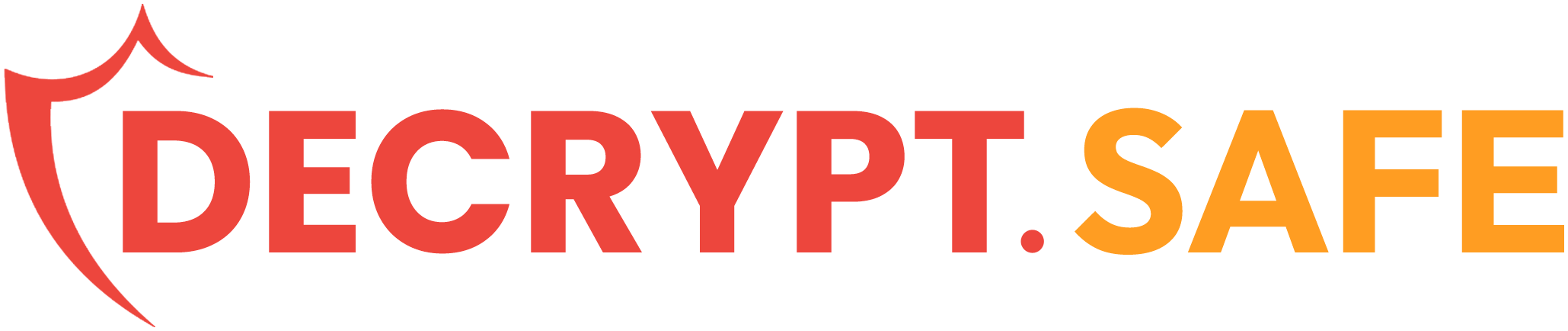



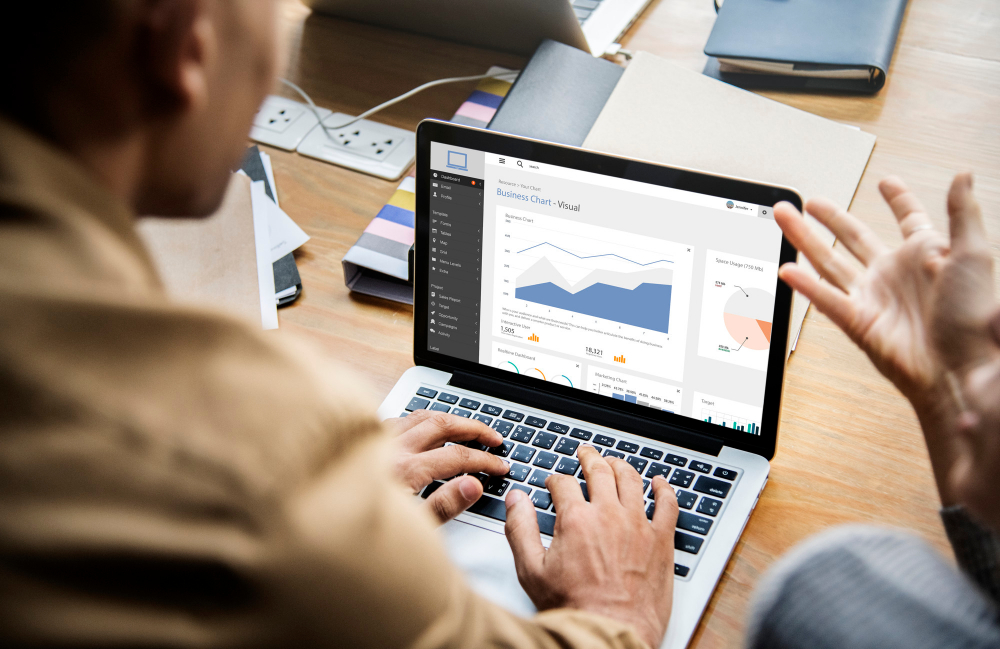
Lorem ipsum dolor, sit amet consectetur adipisicing elit. Repellendus at doloremque adipisci eum placeat quod non fugiat aliquid sit similique!
Reply